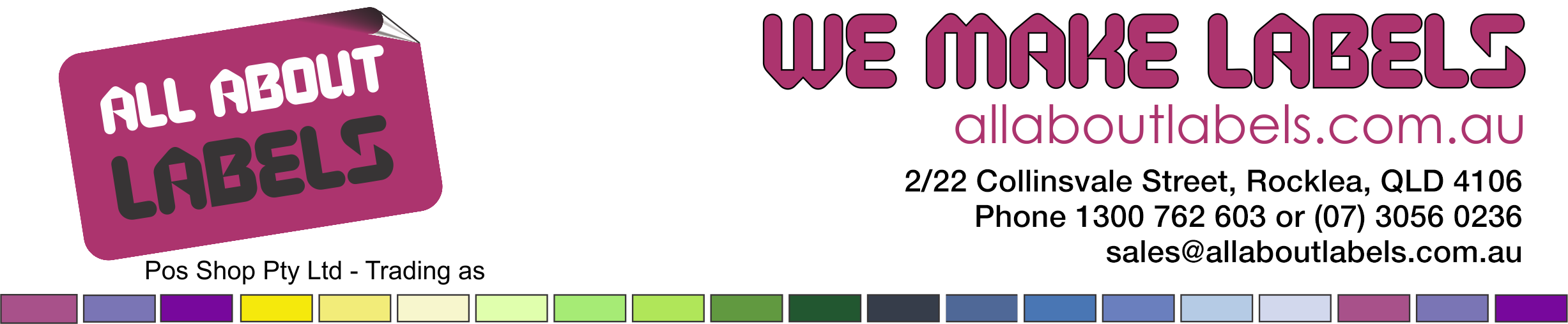Scanning with Reckon POS
To work with the POS software system made by Quicken - Reckon you need to add a tilde character as a prefix.
The first thing to do is ensure your scanner is working properly and it is properly connected. Do this by using the scanner and scanning a barcode into a Word, Notepad or similar. If this works OK then we can proceed. If not you need to get this working first.
Open the symbol reference guide here and you will need to print out only the pages listed below. Use the page numbers in the blue section on top of each page. Then scan the barcodes in the order provided.
Page 13-4
Scan “Scan Options”
Page13-5
Scan “<prefix><Data><suffix>”
Scan “Enter”
Page 13-4
Scan “scan prefix”
Page - Appendix D
Scan “1”
Scan “1”
Scan “2”
Scan “6”
When you are done the scanner will make a series of sounds and then retest the scanner first in word, notepad, etc. When compared with what you scanned before you should now see an added "~" character at the front of the barcode and an Enter after (should go to the next line). Now go ahead and test into the POS Software. Fingers crossed all is now working for you.
Tutorial Information
If you need further help, would like to be advised of future tutorials, or have a tutorial suggestion just email us.
These tutorials are copyright of Pos Shop Pty Ltd. You are free to distribute this or publish this to others provided it is distributed without changes, complete and acknowledges All About Labels as the author. Whilst every care has been taken to ensure the accuracy of the information provided, no warranty whether implied or stated is given as to the information's accuracy or suitability. As we are not aware of your exact situation the content is used at your own risk entirely.